How To Use Sora AI? | Text To Video
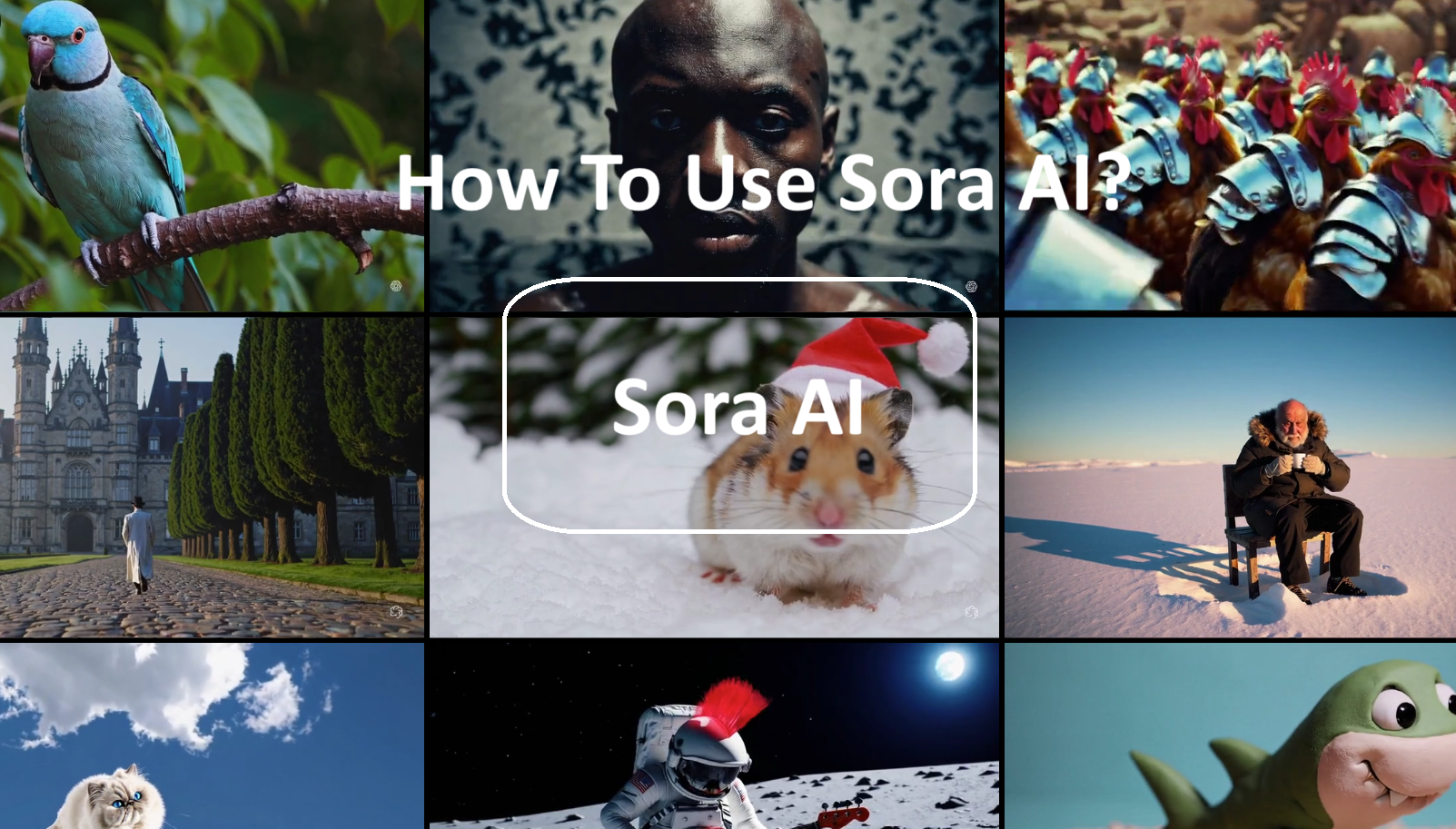
AI Generated Content CopyRight FREE?
Learn More: Click
Here→
How To Use Sora AI?
Sora AI is a powerful tool that transforms text descriptions into dynamic videos. Here’s a step-by-step
guide to help you navigate and make the most out of this innovative platform:
-
Step 1: Subscribe to ChatGPT Plus or Pro. To access Sora AI's full capabilities, you need to subscribe to ChatGPT Plus or Pro. These subscription plans offer advanced features and high-quality video generation. Head over to the OpenAI website, choose the appropriate plan, and complete the subscription process.
-
Step 2: Log In to Your OpenAI Account. Once you’ve subscribed, log in to your OpenAI account. If you don’t have an account, you can easily create one during the subscription process. Ensure that you have access to all the necessary credentials to log in.
-
Step 3: Navigate to the Sora AI Interface. After logging in, navigate to the Sora AI interface. This is where you will be creating your videos. The interface is designed to be user-friendly, with clear instructions and prompts to guide you through the process.
Sora AI | What You Need To Know
Click Here→
-
Step 4: Enter Your Text Prompt. In the Sora AI interface, you'll find a text input field. Here, you can enter a detailed description of the video you want to create. Be as descriptive as possible to ensure that the video generation aligns with your vision. For example, you might describe scenes, actions, characters, and settings.
-
Step 5: Use the Storyboard Interface. Sora AI offers a storyboard interface that allows you to specify details for each frame of your video. This feature is particularly useful for creating more complex and detailed videos. You can define actions, transitions, and other elements for each frame, ensuring that the final video accurately reflects your creative vision.
-
Step 6: Generate the Video. Once you’ve entered all the necessary details and are satisfied with your storyboard, it's time to generate the video. Click the "Generate Video" button, and Sora AI will process your inputs to create the video. This might take a few moments, depending on the complexity and length of your video.
-
Step 7: Review and Download Your Video. After the video is generated, you’ll have the opportunity to review it. If everything looks good, you can download the video to your device. If you need to make any adjustments, you can go back to the storyboard interface and refine your inputs before generating the video again.
-
Tips for Best Results:
-
Be Descriptive: The more detailed your text prompts, the better the video will reflect your vision.
-
Experiment with Frames: Use the storyboard interface to experiment with different scenes and transitions.
-
Keep It Simple: Start with simpler videos to get a feel for the tool before moving on to more complex projects.
-
Quick Ways To Make Money Online From Home
Click Here→
